Carousel
Carousel is a built-in tool that allows end-users to insert a rotating slider (image carousel) into their designs. This tool is supported for both display modes: emails and web pages. For email designs, carousel is only supported with AMP enabled.
Usage
Enabling Carousel tool is a bit different than other built-in tools. Follow the steps below to enable and preview Carousel tool in your designs.
For Email Designs (AMP Required)
For email designs, the carousel tool requires AMP to be enabled:
-
Enable AMP for Carousel tool in the Builder Configuration: To activate AMP, set the
ampflag totruein theunlayer.init()function or theoptionsprop if you're using the React component.Here’s the code for reference.
JavaScript Example:
unlayer.init({
id: 'editor-container',
projectId: 123456, // replace with project ID with yours
displayMode: 'email',
version: 'latest',
amp: true,
});React Example:
<EmailEditor
ref={emailEditorRef}
onReady={onReady}
minHeight="90vh"
options={{
projectId: 123456, // Replace with your actual Unlayer project ID
displayMode: “email”,
version: 'latest',
amp: true,
}}
/> -
Use the Preview Mode to see Carousel in action: You can preview the carousel tool within the builder by toggling the AMP Preview button in the editor UI.
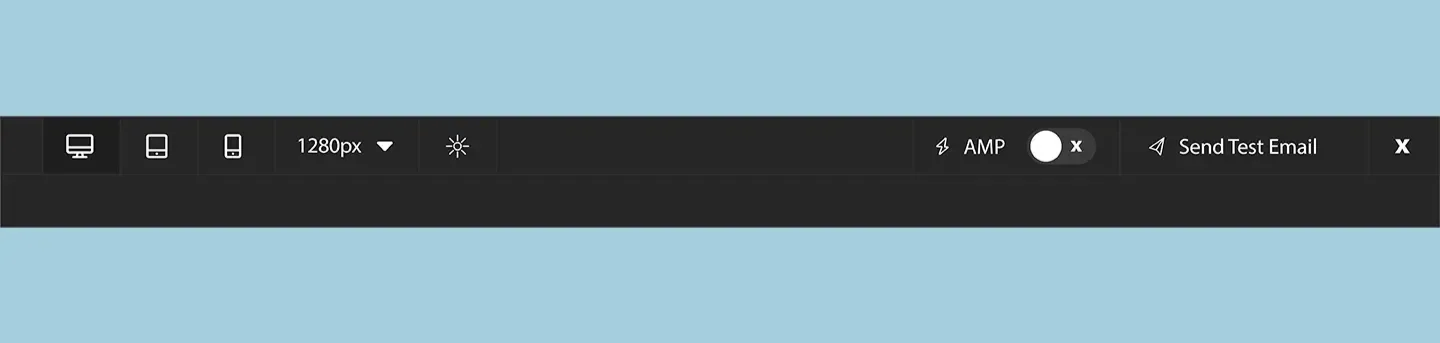
-
Exporting HTML for Carousel functionality: To export the HTML for Carousel tool, use the
exportHtml()function with the{ amp: true }option. This will return both standard and AMP-compliant HTML in the export payload.unlayer.exportHtml(
function (data) {
var json = data.design;
var html = data.html;
var ampHTML = data.amp.html; // extract the HTML with AMP
console.log('Design JSON:', json);
console.log('Design AMP HTML:', ampHTML);
console.log('Design HTML:', html);
},
{ amp: true }, // enables AMP in the HTML output, used for Carousel tool
);
For Web Page Designs
For web page designs, simply set the displayMode to web in your builder configuration:
JavaScript Example:
unlayer.init({
id: 'editor-container',
projectId: 123456, // replace with project ID with yours
displayMode: 'web',
version: 'latest',
});
React Example:
<EmailEditor
ref={emailEditorRef}
onReady={onReady}
minHeight="90vh"
options={{
projectId: 123456, // Replace with your actual Unlayer project ID
displayMode: 'web',
version: 'latest',
}}
/>