Style Guide
Paid Feature
This feature is only available in paid plans. Learn More
This feature helps you create templates that follow a desired brand style. You can configure pre-defined styles for each tool, which can then be applied by your users using a dropdown.
When a tool has a Style Guide applied, its styles cannot be edited, ensuring it maintains the expected appearance.
Setting up Style Guide
Enable feature
unlayer.init({
features: {
styleGuide: true,
},
});
Defining the Style Guide styles
To define Style Guide styles, use the unlayer.setStyleGuide({ ... }) method. See the examples below for API implementation details. All tool values are supported inside the values field.
Button example
Button - Default
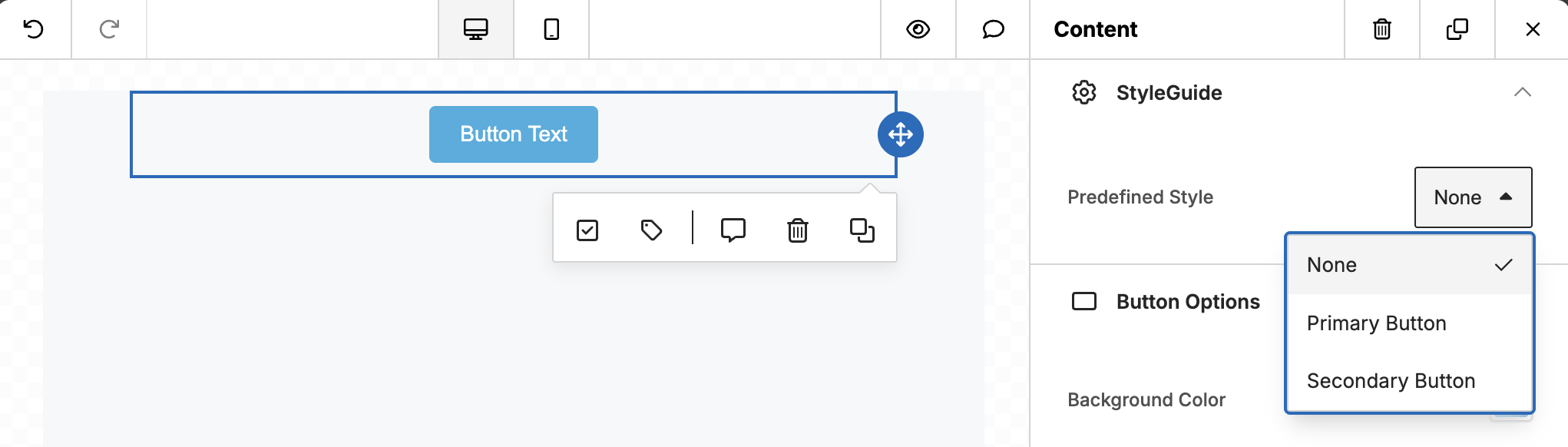
Button - Primary Style

Button - Secondary Style
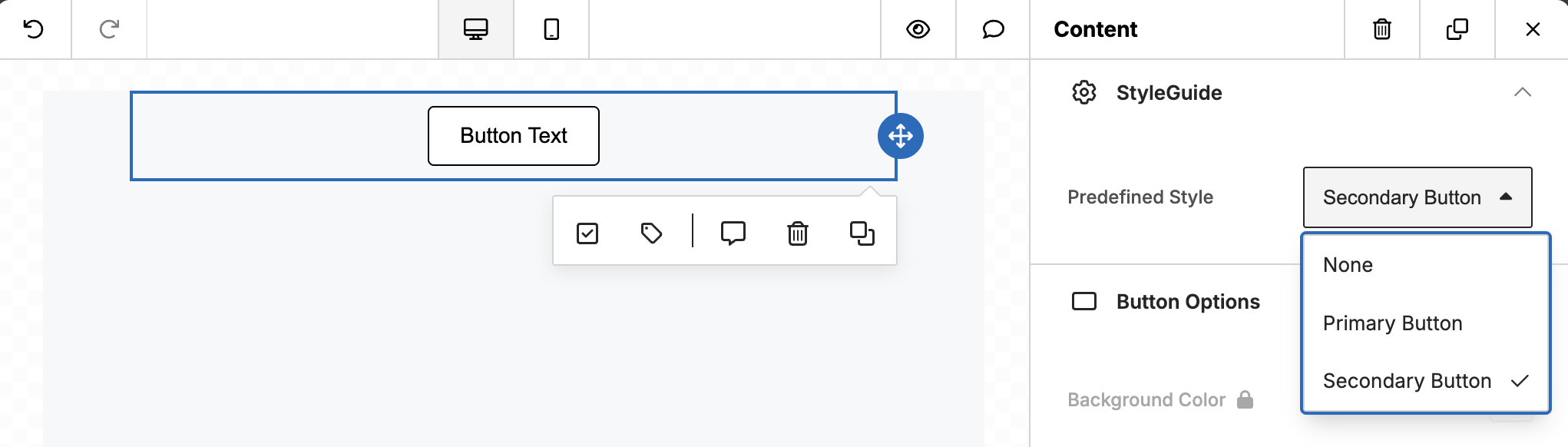
Code
unlayer.setStyleGuide({
tools: {
button: {
styles: {
primary: {
label: "Primary Button",
values: {
buttonColors: {
color: "#ffffff",
backgroundColor: "#000000",
hoverColor: "#ffffff",
hoverBackgroundColor: "#000000",
},
border: {
borderTopWidth: "1px",
borderTopStyle: "solid",
borderTopColor: "#000000",
borderLeftWidth: "1px",
borderLeftStyle: "solid",
borderLeftColor: "#000000",
borderRightWidth: "1px",
borderRightStyle: "solid",
borderRightColor: "#000000",
borderBottomWidth: "1px",
borderBottomStyle: "solid",
borderBottomColor: "#000000",
},
},
},
secondary: {
label: "Secondary Button",
values: {
buttonColors: {
color: "#000000",
backgroundColor: "#ffffff",
hoverColor: "#000000",
hoverBackgroundColor: "#ffffff",
},
border: {
borderTopWidth: "1px",
borderTopStyle: "solid",
borderTopColor: "#000000",
borderLeftWidth: "1px",
borderLeftStyle: "solid",
borderLeftColor: "#000000",
borderRightWidth: "1px",
borderRightStyle: "solid",
borderRightColor: "#000000",
borderBottomWidth: "1px",
borderBottomStyle: "solid",
borderBottomColor: "#000000",
},
},
},
},
},
});
Default Styles
Initial Style Guide value
In this example, newly dropped buttons would have the primary Style Guide style by default:
unlayer.init({
tools: {
button: {
properties: {
_styleGuide: {
value: 'primary',
},
},
},
},
});
Default style without any Style Guide value
In this example, newly dropped buttons without any Style Guide set would have this style by default:
unlayer.init({
tools: {
button: {
properties: {
buttonColors: {
editor: {
defaultValue: {
backgroundColor: 'green',
// ...
},
},
},
},
},
},
});
Row example
Row - Default
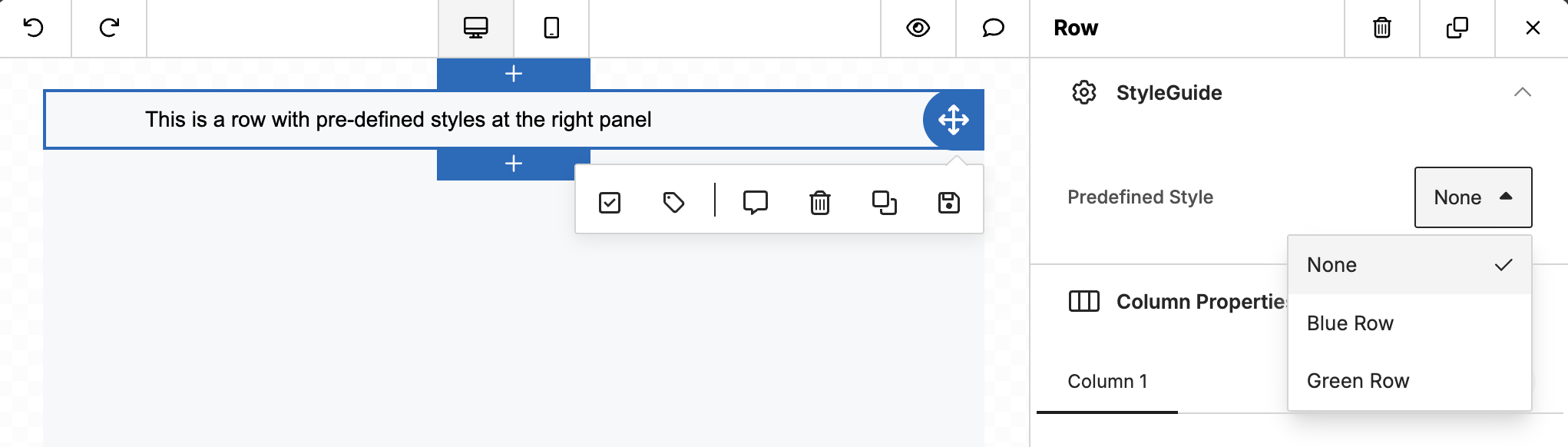
Row - Blue Style
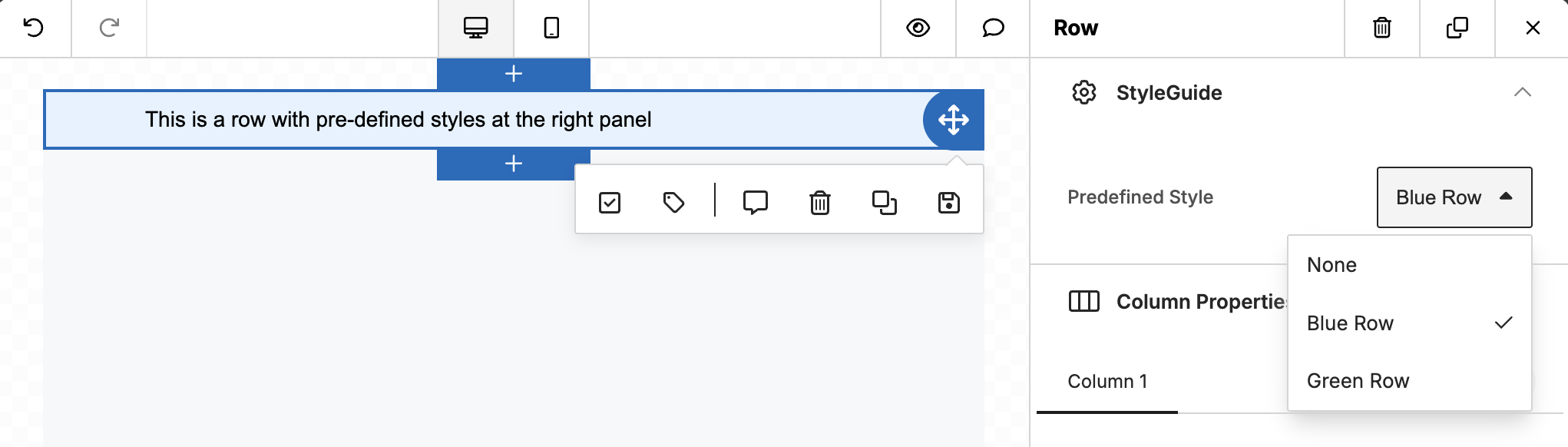
Row - Green Style
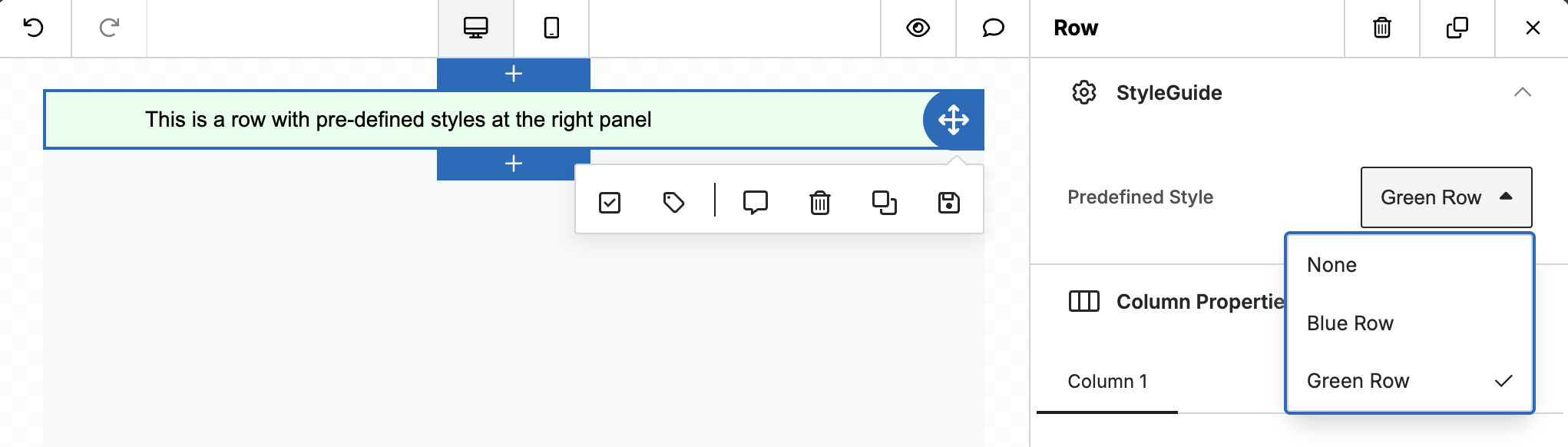
Code
unlayer.setStyleGuide({
tools: {
rows: {
styles: {
blue: {
label: 'Blue Row',
values: {
backgroundColor: '#E5F2FF',
},
},
green: {
label: 'Green Row',
values: {
backgroundColor: '#E5FFEC',
},
},
},
},
});
Body example
unlayer.setStyleGuide({
tools: {
bodies: {
styles: {
green: {
label: 'Green',
values: {
textColor: '#206154',
backgroundColor: '#BFEDD2',
linkStyle: {
body: true,
linkColor: '#169179',
linkHoverColor: '#169179',
linkHoverUnderline: true,
linkUnderline: true,
},
},
},
},
},
},
});
Custom Tool example
unlayer.setStyleGuide({
tools: {
'custom#my_custom_tool': {
styles: {
green: {
label: 'Green',
values: {
color: '#206154',
},
},
},
},
},
});